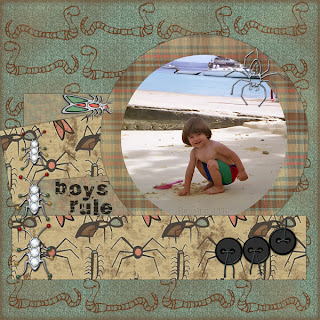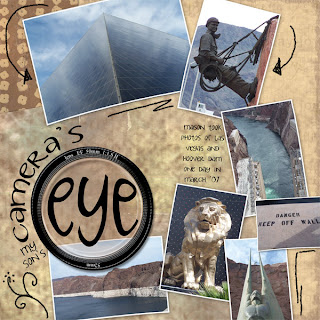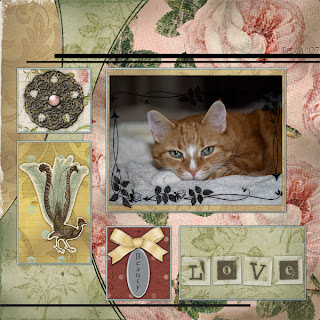Figaro
FigaroFirst thing I did with this photo was to work on the levels... before I started it was just a sea of black with some eyes and the white markings. By adjusting the levels I was able to differentiate the black of the cat from the black background. Then I put a stroke around the blue frame and also around the font on the title. I pulled the colors for the title out of the pink flowers.