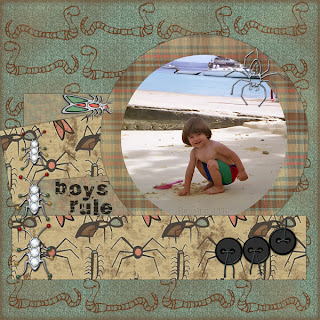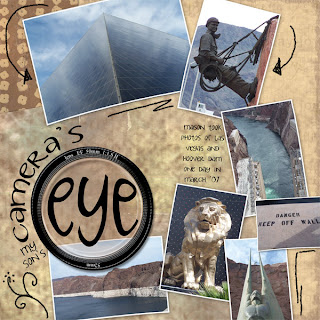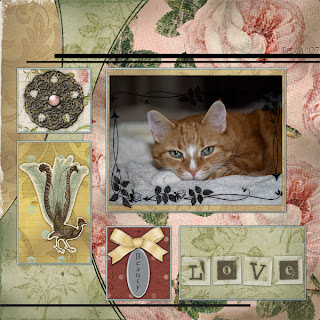Take time...
Take time...Selected the flower layer on the QC and then made another layer and filled it with the color that I liked. Then took another one of the background papers and used it as a texture for this layer. Then I used the dark green color of the butterfly to stroke the edge. Did the same thing with the butterfly using the lighter green color of the flower layer to stroke that edge and did not add texture. Enlarged the background layer a tad bit to get rid of the erased white part. And I used two different sections of one photo for the two photos. For the journaling under the title I also used the dark and light green to stroke the font.