I found a wonderful freebie site -
it's Kubivet
When you find a kit that you like you click to download, then put the number you see into the box and enter and then wait for the clock to count down and your download will start. It's amazing how fast you can figure out a foreign language when there's a free kit that you want. And be sure to check out the fairies and the cat kit!!
Wednesday, April 30, 2008
Figgy 08
 Figgy 08
Figgy 08The Bella Rouge kit was a very dark red one and I thought about using a white background with the dark red strips of paper, but then I went looking through Kerr's kits for something else that might match and came up with this one and I really like the way the diamond background paper worked. I cut the strips of paper - using an odd number. Then I cut a mat out of another one of the papers and used it behind the photo. Then I just added the elements and lastly pulled the diamond background paper down and to the left! And this was the first time that I scrapped a photo that I took as RAW format.
Saturday, April 26, 2008
Added Tools link
I have added links to the tools that I refer to when I make the LOs on the left hand side of the blog. The Wow styles (drop shadows and others) are in the edition of the book that I linked to on Amazon. The other sites all have fun tools to play with if you're interested in browsing...
Cat with no name...
 Cat with no name...
Cat with no name...Got to use the new magic selection tool in PSE 6 on this one. Surprisingly it works really well and I only had to round off a couple of jaggies when I was finished. Other than that I didn't put any drop shadow on the strips of paper behind the photo because I sort of wanted them to blend in and I even lowered the opacity on the flowered paper to get the look. I did add Wow drop shadows to the frame, lace, flower and bird however. I did use the healing tool to get rid of some of the lint that showed up in the cat's black fur!
Thursday, April 24, 2008
Nifty new toy...
I recently found a fun action/effect that makes your LO ready for uploading to the web. It's Paint the Moon's Resize/Perfect for Web action for PS or PSE and can be found at Oscraps. I found for PSE that I only use a sharpeness of 20 and no extra saturation, but it saves me many clicks everytime I need to get something ready for the web!
Blackie
 Blackie
BlackieI was off looking for a seamless tile filter (for free, of course) and I went to download the Redfield filter again because I wanted to make sure that it was compatible with Vista and what do I stumble across? This ultra cool Fractalius filter. And once I saw what people were doing with it I just had to have it! lol... One cool feature it has is a "dice" button that magically gives random settings that work better than my fooling around with it as this was one of the images it produced. As far as the LO goes I used the green background paper on the bottom and lowered the opacity a bit to let the sunflower paper show through. And I doubled the little sunflower by putting one on top of the other.
Tuesday, April 22, 2008
Beautiful Garden
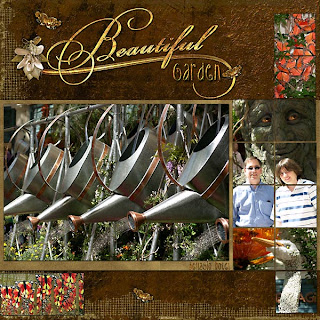 Beautiful Garden
Beautiful GardenThis was fun and easy to put together. Picked the QC and the photos. The rich brown colors in the kit seemed to work with natural types of photos. In order to cut the photos into the squares I used the magic wand with contiguous checked and then selected the "add selections" button and clicked on the additional squares in the template that I wanted to include in the photo. Then I Control J to pull the photo into the squares and moved the photo squares to the top of the template. I also used Wow Metal styles for the garden and Belligio Hotel journaling and looked for one that sort of matched the Beautiful word art.
SPAMalot crown
 SPAMalot crown
SPAMalot crownThe photo on this one had a bright red background and some other distracting colors. So I duplicated the photo and used Photoblast Rustic Charm Effect on it. Then I put the Rustic Charm layer on top and used a large fuzzy brush with the opacity set to 15% and erased the face, crown and clothing area until I liked it. I ended up erasing the face and clothing area entirely and the crown about 50%. Other than that I added the elements and lowered the opacity on the journaling a bit.
Paris Casino
 Paris Casino
Paris CasinoFirst thing I did was to blend the circle background paper with the green one. Then I cut the circles out of the brown mat for inside the circle frame. Then I selected the circle frame itself and cut another one out of the green background paper, put it underneath the frame and lowered the opacity of the white to tone it down a little. After that I clustered the elements and rotated the frame a little and journaled.
Monday, April 21, 2008
Beautiful Becca
 Just a quick note to mention that Marcee Duggar and Irene Alexeeva are giving away some free kits on their blogs. To get there just replace their names with my msmscraps in the url...
Just a quick note to mention that Marcee Duggar and Irene Alexeeva are giving away some free kits on their blogs. To get there just replace their names with my msmscraps in the url... Beautiful Becca
Started this by turning the corners of the background papers. Used an action made by Claudia Campbell that works in PS as well as PSE. After I made that I tucked the heart into the fold and selected one of the rhinestones from the bling and used it to hold the corner down. Then I selected the viewmaster reel by Control right clicking on the image in the layers and Control J on the burgundy paper so that you can see it behind the hearts. Then I selected the inner circle and Control J to get the green back in the middle. Other than that, it was just a matter of selecting the other elements and arranging them and, of course, adding drop shadows as necessary.
Blue Man Mason
 Blue Man Mason
Blue Man MasonI just loved this photo and wanted to make it the main focus of the LO so I made it large and worked around it. Nothing really special done here except tinkering with the drop shadow distance and opacity.
Summer '97
 Summer '97
Summer '97Had to remove the noise from this really old photo - I use Imagenomic's Noiseware Professional. Then I made duplicate copies of the flowers and reduced some of them and erased the ones that went too far onto my photo. Made two sets of the butterflies as well and used the flip layer horizontally feature and then reduced the size of the top layer. To journal on the tabs I turned the entire LO 90 degrees to the left and then turned it back when I was done.
Blackie's garden
 Blackie's garden
Blackie's gardenThis one was such fun to make! Very simply I cut the paper by using the square selection tool and hitting Control J. Then I duplicated the vine element and erased the copy over the photo and frame - erasing the parts I wanted under the photo from the top layer. And then I just added the accent elements and pulled the top background layer down a little from the left corner.
My guys...
 My guys...
My guys...There is a subtle frame around the edge of this LO just to give it some definition. And then I threaded the elements through the ring by duplicating the wire ring and placing one of them behind the elements and then I erased the top one so that it only went over the elements where I wanted it to.
Sunday, April 20, 2008
Back to Blogging...
I must admit... it's been way too long since I last posted an entry here, but I've decided to pick back up and get going again. I'm going to post everything that I made in April and then move forward daily. And I have added a new feature where you can automatically have the postings sent to your e-mail. You'll only receive one e-mail per day and only if I add something to the blog on that day. I've been using this service on other people's blogs and I enjoy it very much - so I decided to add it here! Happy Scrapping!
Turning back time....
 Turning back time...
Turning back time...I had come across some edge groupies and wanted to try making some myself. So I pulled together lots of flowers and other elements and put this together. I stayed with the same designer for the most part to keep the feel of the LO as uniform as possible. Other than playing around with drop shadows and opacity the LO is pretty straight forward.
Contemplation
 Contemplation
ContemplationBlended two of the background papers together by lowering the opacity on the top one until I liked the effect. The photo had some issues so I used Photoblast Midnight Color Pro Action on it (I'm nearly positive that's the one I used) which enhanced the photo so that its problems looked intentional. I duplicated the glitter line a few times and flipped one of them so that they didn't all look the same. And I cut a circle out of the glittery background paper and used it behind the photo after I lowered it's opacity so that it didn't stand out so much. Also used two layers of the leafy vine - one under the frame, one over and erased the top one so that it looked like the vine was under the frame and then went over it.
Becca
 Becca
BeccaBasically cut the frame out of the papers and used the frame that came with the kit on top of that. I did the out of bounds on the ears by using two photos - one under the frame and one over the frame. Erased the extra from the top photo, being very careful around the ears. Then added the white butterflies and made the smaller yellow butterflies with an action from FafBr. Only other thing was adding the Wow shadows and then I backed off the opacity on the top yellow butterfly to make it seem a little further away than the others.
Dream my little one...
 Dream my little one...
Dream my little one...Extracted Mason from the photo using the magic extraction tool and then built the ribbons for him to lay on. Then it was just a matter of arranging the elements. Also, lowered the opacity on the star overlay down to about 50% and lower the words to around 85%. Broke the words out of the frame that they came in!!
Subscribe to:
Posts (Atom)



